Tips to try out the new features of Android 10 – Google has just announced its newest OS, Android 10 which is also equipped with 10 advantages in it. For those of you who are curious to try it, you can follow how to try the following new Android 10 features. In fact, the biggest change you’re going to encounter is that it doesn’t have a tasty dessert moniker attached to it. But even without any radical new features, Android “Don’t Call It Q” charts a whole new path for the OS, with new ways to navigate, customize, and secure your phone. So if you can’t find anything new, you’re just looking in the wrong places. Here are all the best new features in Android 10 and how to start using them.
How to try out the new Android 10 features?
Install Android 10
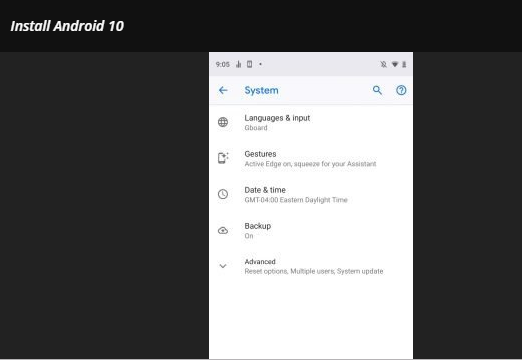
First, you of course have to install a new OS before you can proceed to try other new features of Android 10. Before that you have to secure data on your Smartphone, you can make a backup of the default cellphone or upload it to the Google Drive platform. To install Android 10, it’s easy enough, just by opening your phone’s settings, then selecting the system. Then select ‘advanced’ and press ‘System update’. After the system is successfully installed, here are a few steps in trying out the new features of Android 10.
Gestures on Android 10
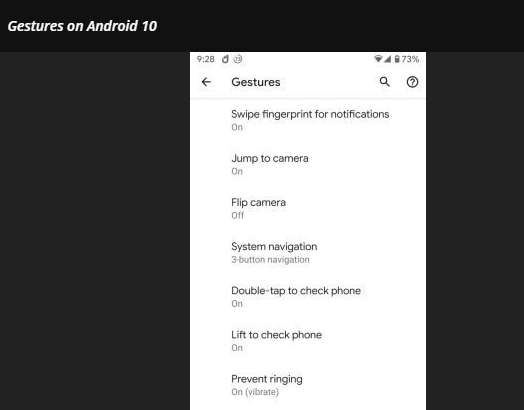
If you still feel unfamiliar with this feature, described by TheVerge this new feature is similar to that used on the iPhone recently. Steps to activate this feature is to open the settings in your mobile, select ‘System’ and press’ Move 3 navigation buttons. Next, three choices will appear on the page, select ‘Gesture Navigation’. Well after that there is a GIF that will guide your movements.
Not only that, there is also your screen sensitivity control wheel. That makes it possible for you to increase it so that there is no need for effort in doing this movement.
Dark Mode
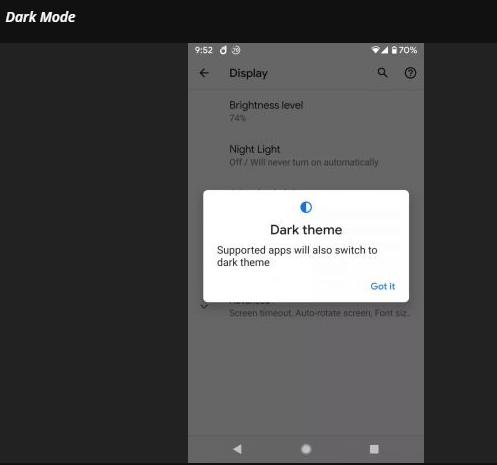
Google seems to be following the ‘dark mode’ trend that is popular these days. This is because Dark Mode is able to save your battery last longer. How to activate this mode is quite easy, just by setting your Smartphone display to ‘Dark Mode’. then your entire cellphone will have a black background. Possibly the most highly anticipated new feature in Android 10 is a simple one: dark mode. Called Dark theme, it flips many of the elements in stock Google apps from blinding white to black or dark gray. However, it’s a little scattered, with some apps turning automatically, while others have their own internal switches.
Focus Mode
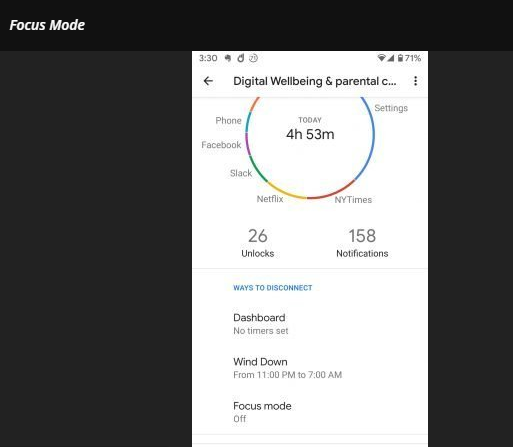
First, to be able to try this mode you must be part of the ‘Digital Wellbeing’ beta program. if not, you can register for the beta and wait for a few minutes after successfully registering. After that you can try it by selecting ‘Digital Wellbeing & Parents Control’ in your settings. then press ‘Ways Disconnect’.
There are 3 choices of focus mode settings, including the Dashboard will allow for you to calculate the time of use of certain applications. if time has run out, it will automatically stop scrolling.
Furthermore, you can enjoy your night time with ‘Wind Down’. That makes it possible for you to set the night light on your Smartphone screen, and there will be a notification that it’s time to sleep. in fact, you can also activate the ‘Do not distrub’ feature among other features.
Location Permissions
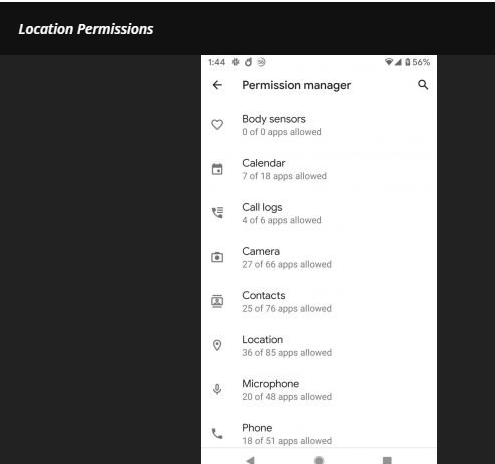
at the moment, many apps are asking for your location permission, but don’t worry because in Android 10 you can manage that. android Q allows you to change location request permissions to your liking.
The method is in your settings, open the application permissions, then choose a location. some phones can immediately turn off the location of the application, but others have to pass a few steps.
In the Android Q version, you will get a list of all applications that have permission to be able to track the location of your cell phone. Tap the name of each application to change its permission to ‘Allow all time,’ ‘Only allow when using the application, or’ reject ‘. You can customize it yourself.


