Now, you get a chance to run Windows apps on your android smartphone. However, you will need Windows Emulator. When it comes to a Windows Emulator for android, you may have ever heard about Bluestacks, MeMu, Ko Players, etc. In this article, we will provide you guidelines and share best options for you.
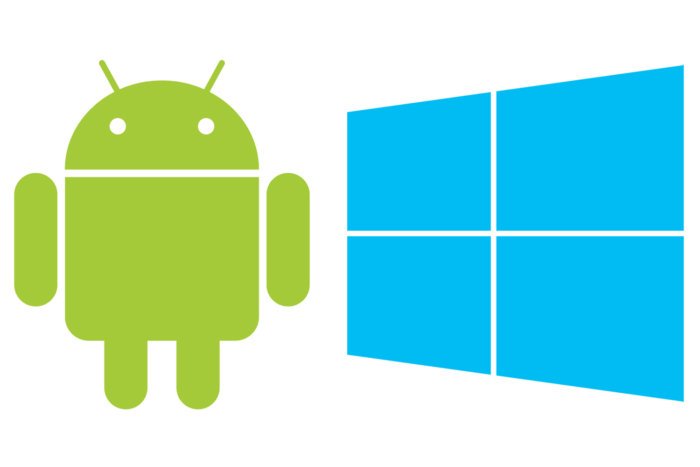
Most Recommended Windows Emulators for Android
Below are 2 most leading Windows Emulator that are designed for Android devices. Actually, these are not too popular. However, these can efficiently be used by users to run Windows OS on android. Now, let’s see them one by one!
Wine 3.0
This is the best one. It comes with interactive features to keep the users engaged. It was released back by Coolweavers as a limited trial product for testing purposes. The trial version of Wine 3.0 was very popular & a hit. However, the final version did not come out. Anyway, it has basic features that let you run Windows apps on your own android smartphones like minimal graphics, many programs, especially games, etc.
Then, if you want to use it, it is suggested that your android device should be powered by an x86 Intel or higher processor.
To use Wine 3.0, you just need to do the following steps:
- Move on to the official web. You can find different versions available. Just choose one of them!
- If you will install it on an x86 Intel processor-based smartphone, you have to download the wine-3.0-x86.apk.
- For an ARM-based smartphone, you should download the Wine-3.0-arm.apk.
- After it is downloaded, make sure that you move it to the local storage in your smartphone.
- Now, you can install it. Don’t forget to enable app installation from the Unknown Sources!
- Then, you will be able to install any APK file manually.
After being installed, you can directly open it. After that, open the Control Panel. You will find an option to add/remove programs. It can be used to install & uninstall Windows apps on android smartphones. Lastly, go ahead & add the .exe file of the Windows application and it will be installed automatically after you select it.
Limbo PC Emulator
It is an android app that emulates a Windows environment on your android. It allows you to smoothly run Windows apps on it. It belongs to the best Windows Emulators designed for android devices. It helps you emulate Windows 7, 8, and 10 on your device.
Now, this app can be downloaded & installed from Play Store. After downloading it, you should download some Windows image files from Google Drive. Then, go to the storage location on your device and find ‘Limbo’ folder. Now, copy the image files downloaded to the ‘Limbo’ folder previously.
After that, open ‘Limbo’ app & set the configurations:
- Leave ‘Load Machine:’ set to ‘None’
- In the CPU/Board section, set the values to correspond to those of your android device. It is better to leave other values at their default values.
After that, choose the option ‘Hard Disk A’ and choose the ‘Image File’ you moved to the ‘Limbo’ folder. Lastly, in the ‘Limbo’ apps, click on the ‘Advanced Tab’ and choose the ‘Full-screen’ option.


